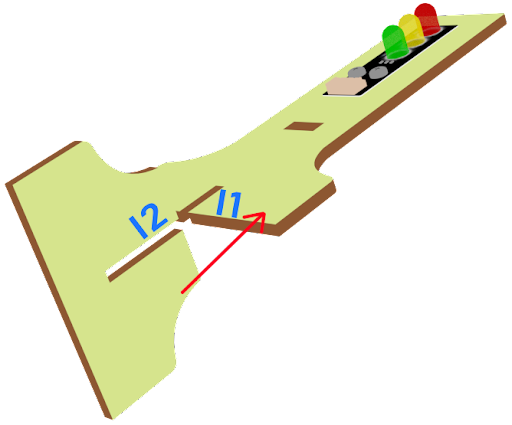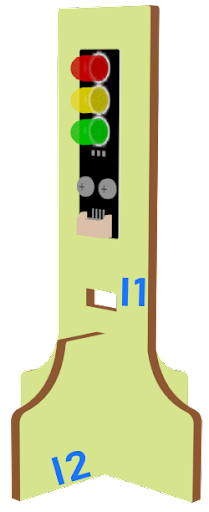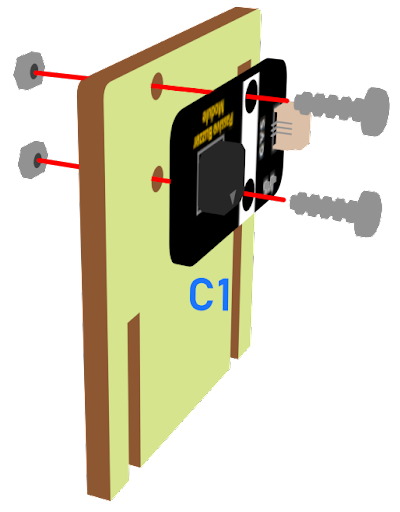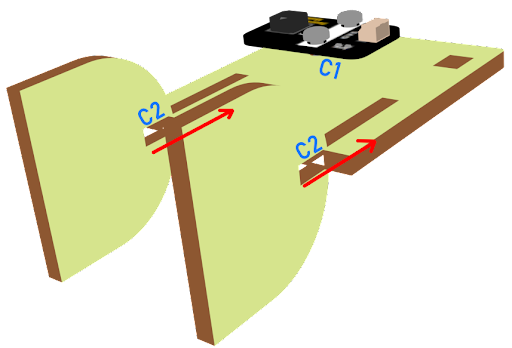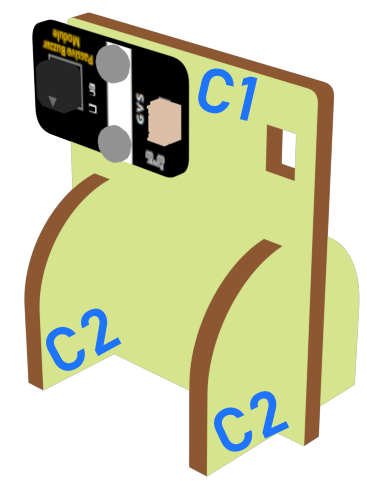10. Smart Pedestrian Lights 2¶
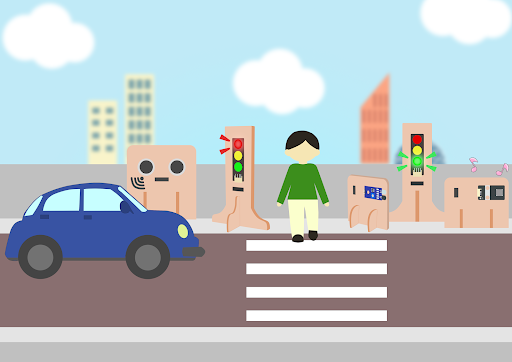
10.1. Goal¶
Make a smart pedestrian light system with an alerting sound on the basis of the last lesson.
10.2. Background¶
10.2.1. What is a smart pedestrian light?¶
Smart pedestrian light systems are designed to maintain normal operation of the intersection. They automatically switch between red and green lights among different intersection traffic lights according to the road traffic situation.
10.3. Part List¶
Microbit (1)
Expansion board (1)
Distance sensor (1)
Obstacle Infrared avoidance sensor (1)
Traffic light (2)
Buzzer(1)
3-pin module wire (1)
4-pin module wire (2)
Female To Female Dupont Cable Jumper Wire Dupont Line (7)
M2*8mm screw (4)
M3*8mm screw (5)
M2 nut(4)
M3 nut (5)
Screwdriver
Module B(1)
Module C (1)
Module E (1)
Module I(2)
10.4. Assembly step¶
10.4.1. Step 1 第一步¶
On the basis of lesson 8, attach the Traffic light Module to G1 model using M3*8 screw and nut. Put together all the cardboard parts (I1-I2)
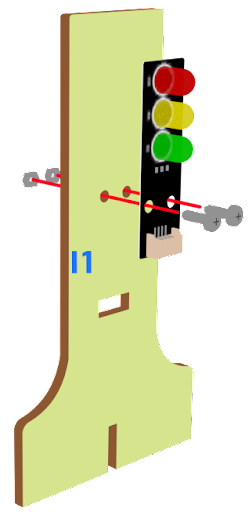
10.5. Hardware connect¶
Microbit 1:
Connect the Traffic light LED Module to P0 P1 P2 port
Connect obstacle Infrared avoidance sensor to P4 port
Connect the Distance Sensor to P15 (trig)/ P16 (echo) port
Microbit2:
Connect buzzer to P0 port
Connect the Traffic light LED Module to P0 P1 P2 port
Microbit 3:
car
10.6. Programming (MakeCode)¶
10.6.1. Traffic light 1:¶
Step 1. Set up a new function (TurnRed)¶
Snap pause to wait 1 second
Control traffic light yellow on
Snap pause to wait 1 second
Control traffic light red on
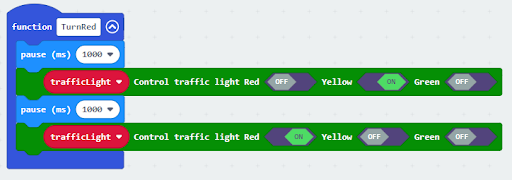
Step 2. Set up a new function (TurnGreen)¶
Snap pause to wait 1 second
Control traffic light yellow on
Snap pause to wait 1 second
Control traffic light green on
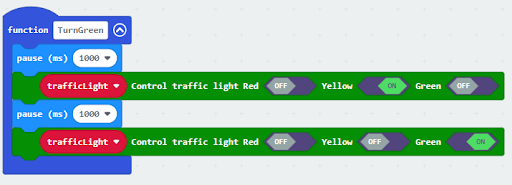
Step 3. Initialize the program¶
Drag set variable trafficLight to Traffic light pin setting Red P0 Yellow P1 Green P2 to on start
Control traffic light green on
Drag radio set group 6 to on start
In forever, snap function TurnRed into if get motion (triggered or not) at pin P4 case
Drag function TurnGreen after the while loop
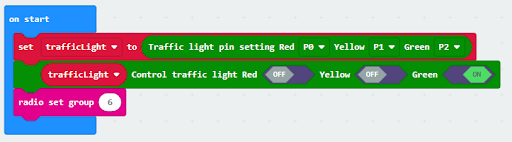
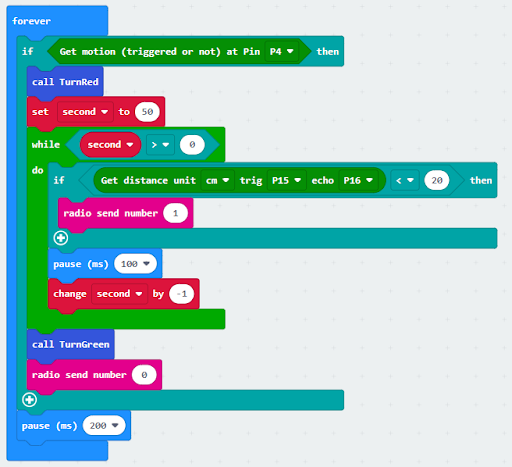
Step 4. Control traffic light 2 by sending radio string¶
Drag radio send string “R” before TurnGreen
Drag radio send string “G” after TurnRed
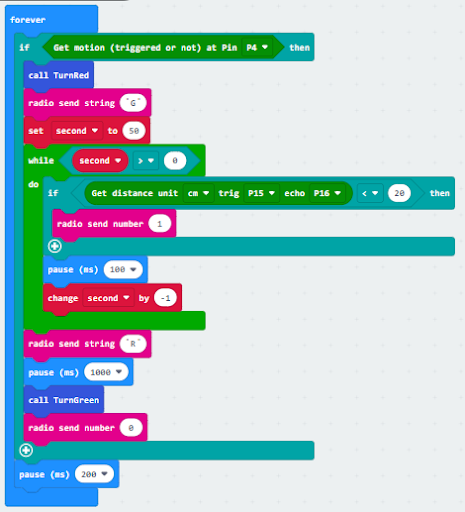
Full solution
https://makecode.microbit.org/_AwV0wo0bcc8j
10.6.2. Traffic light 2:¶
Step 1. Set up new functions¶
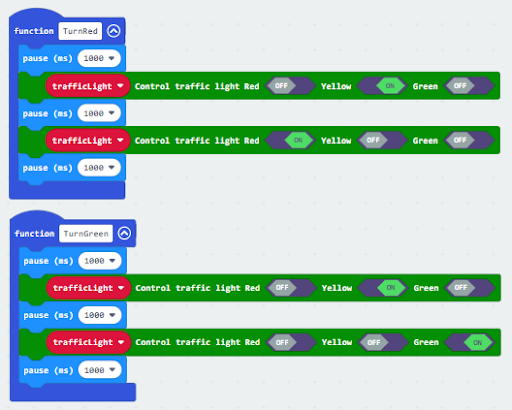
Step 2. Initialize the program¶
Drag set variable trafficLight to Traffic light pin setting Red P0 Yellow P1 Green P2 to on start
Drag radio set group 6 to on start
Control traffic light green on
Set a variable green=0
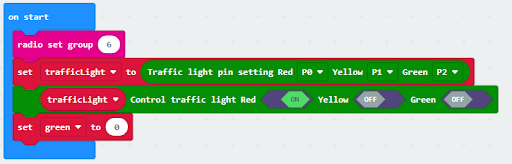
Step 3. Control traffic light by receiving different number¶
Snap if statement into on radio received receivedString
Set receivedString =“R” and call TurnRed
Set receivedString =“G” and call TurnGreen
Change variable green depend on the light
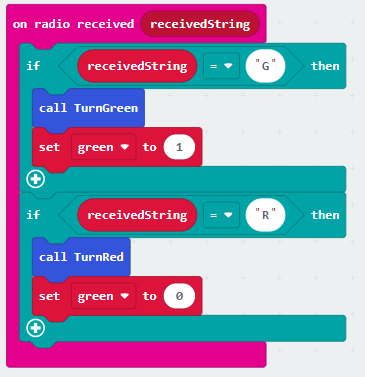
Step 4. Play sound effect depend on the light status¶
Snap if statement into forever
Play melody with different tempo
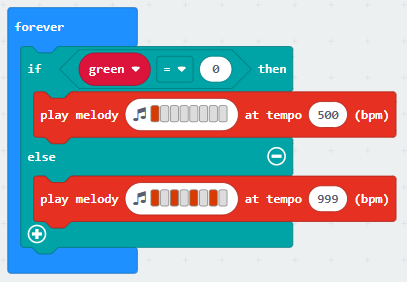
Ful solution:
https://makecode.microbit.org/_LmUhPRb0L0pE
10.6.3. Receiver:¶
Step 1. Set radio set group at start position¶
Drag radio set group 6 to on start
Initially, the car moves forward by default
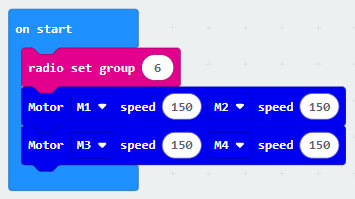
Step 2. Control car by receiving different number¶
Snap if statement into on radio received receivedNumber
Set receivedNumber =1 and make the car stop
Set receivedNumber=0 and make the car move forward
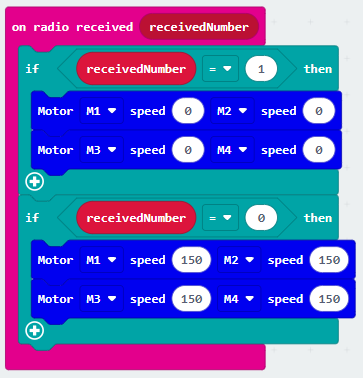
Full solution:
https://makecode.microbit.org/_4hW5yAXg8f5T
https://makecode.microbit.org/_1o1iRhg3qfRF
10.7. Result¶
On the basis of the last lesson, a smart pedestrian light system with an alerting sound is added in this lesson.
10.8. Think¶
Try to let the green light blink before turning green, and match with a suitable sound effect.