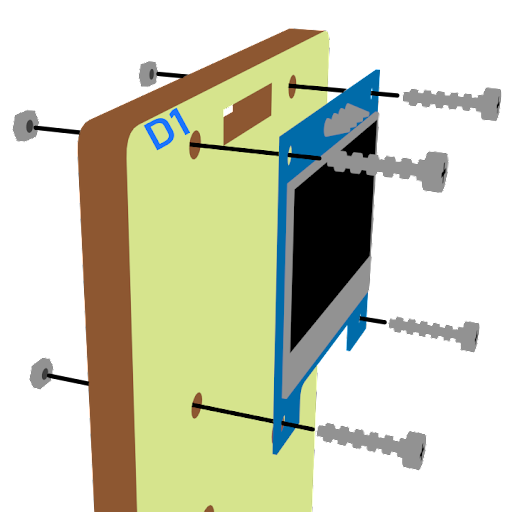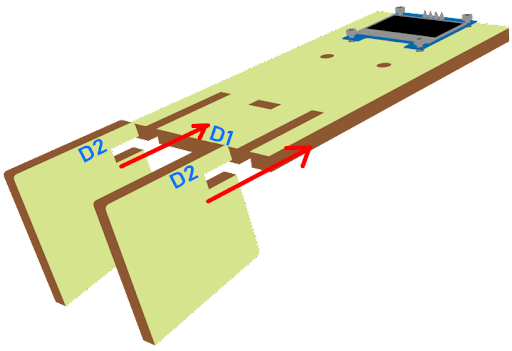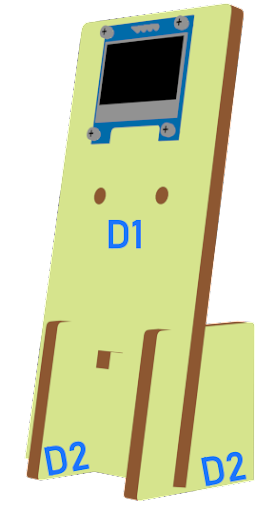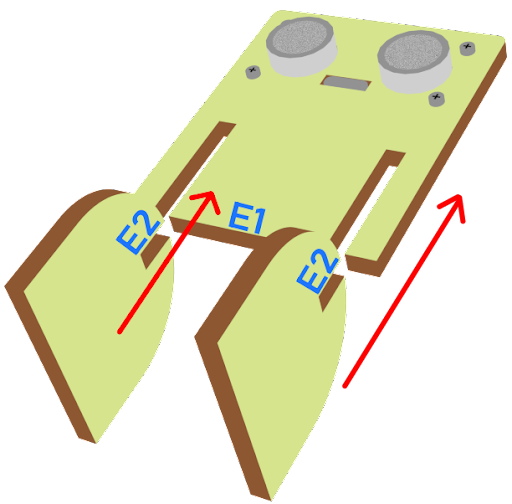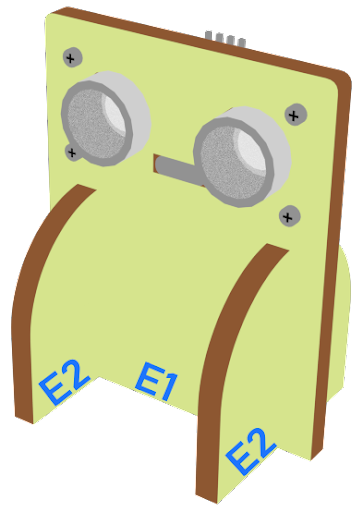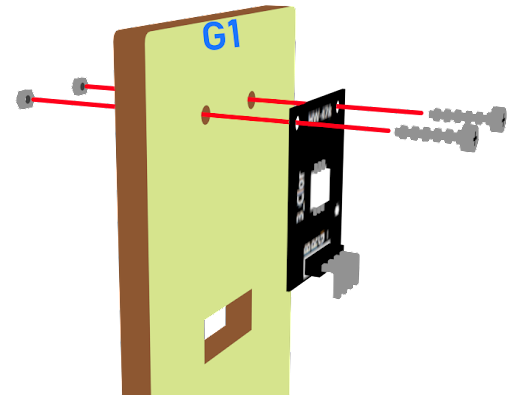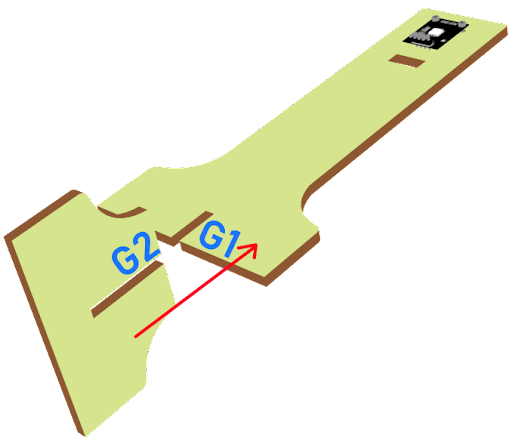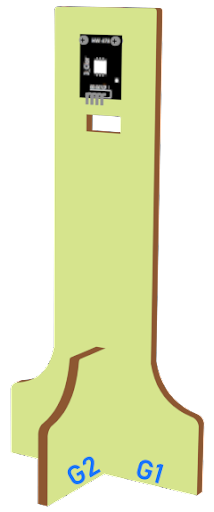5. Smart Car Park Access Barrier 1: Car Park Monitoring System¶
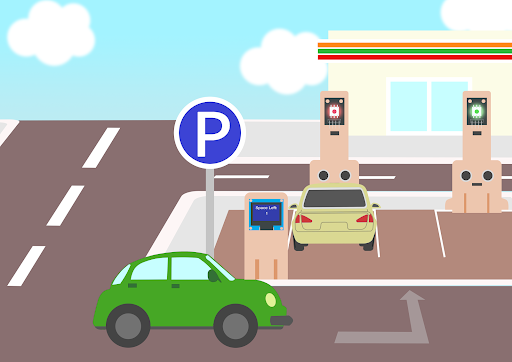
5.1. Goal¶
Make a smart car park monitoring system which senses if there are vacancies in the car park and displays the related information using multi-color LED and OLED sensors.
5.2. Background¶
5.2.1. What is an Smart car park monitoring systems?¶
Smart car park monitoring systems are used to allow people to live conveniently. It can reduce manpower and time in managing car vacancy information. An OLED display is used to remind drivers about the parking vacancy information.
5.2.2. Smart car park monitoring systems operation¶
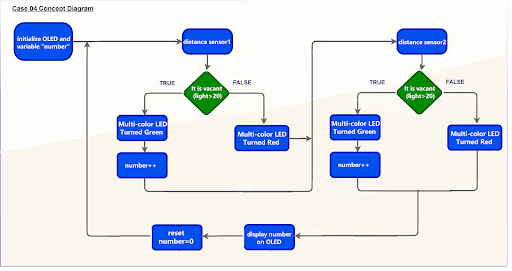
5.3. Part List¶
Microbit (1)
Expansion board (1)
Distance sensor (1)
multi-color LED (1)
OLED (1)
Female To Female Dupont Cable Jumper Wire Dupont Line (12)
M2*8mm screw (10)
M2 nut (10)
Screwdriver(1)
Module D (1)
Module E (1)
Module G (1)
5.4. Assembly step¶
5.5. Hardware connect¶
Connect the Distance Sensor to P15 (trig)/ P16 (echo) port of IoT:bit
Connect multi color LED to P0 P1 and P2 port of IoT:bit
Extend the connection of OLED to the I2C connection port
5.6. Programming (MakeCode)¶
5.6.1. Step 1. Set variables and initialize multi-colour LED and OLED screen¶
Drag Initialize OLED with width:128, height: 64 to on start
Inside on start, snap set variable distance to 0 and set number to 0 from variables.
Snap set colorLED to color led pin setting … 拖入set colorLED to color led pin setting …。
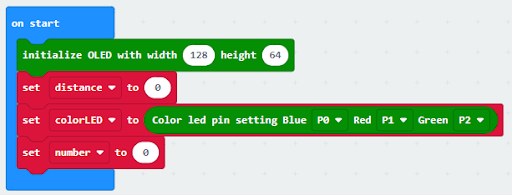
5.6.2. Step 2. Get distance¶
Drag get distance to distance unit cm trig P15 echo P16, store the value to variable distance.
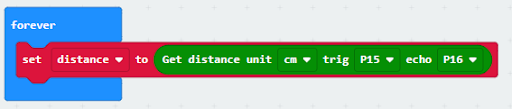
5.6.3. Step 3. Show indicating colours and count the number of vacancies¶
Snap if statement into forever, set variable distance > 10
If distance >10, then colorLED shows color green, else colorLED shows color red
Snap change number by 1 if distance>10
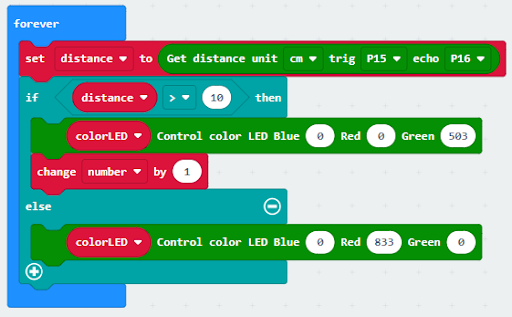
5.6.4. Step 4 display on OLED¶
Snap clear OLED display from OLED to avoid overlap
Snap show number and show value of variables number
Snap Pause to the loop to wait 1 second for next checking
Reset number to 0 before next checking
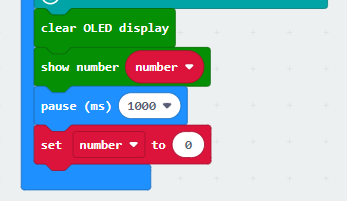
Full Solution
MakeCode: https://makecode.microbit.org/_e7bDyaMcDCsJ
5.7. Result¶
The distance sensor is used to check the vacancies in the car park. When there are vacancies in the car park, the multi-color LED will turn green showing the car park is available. Otherwise, it will turn red. The number of vacancies will be counted and displayed on an OLED screen.
5.8. Think¶
Q1. How to change the program if there are more than one parking spaces?